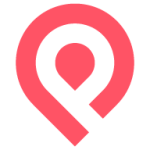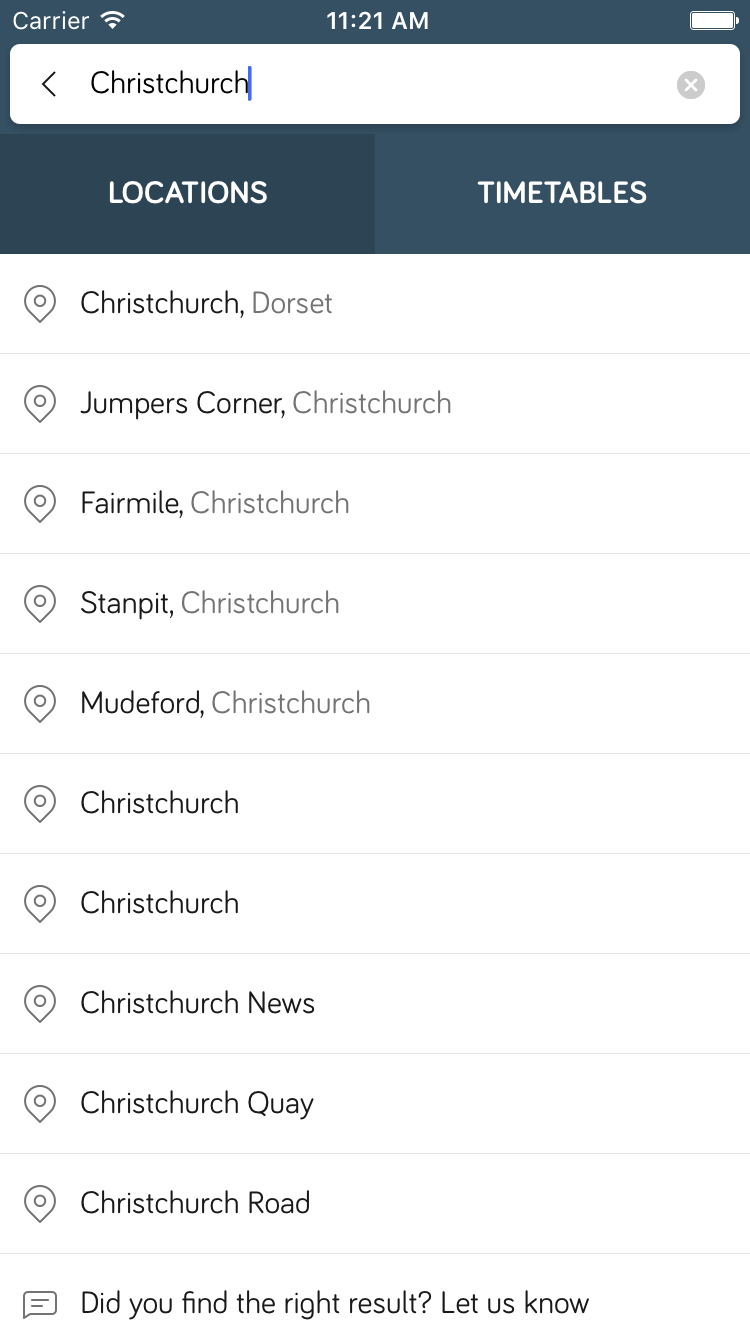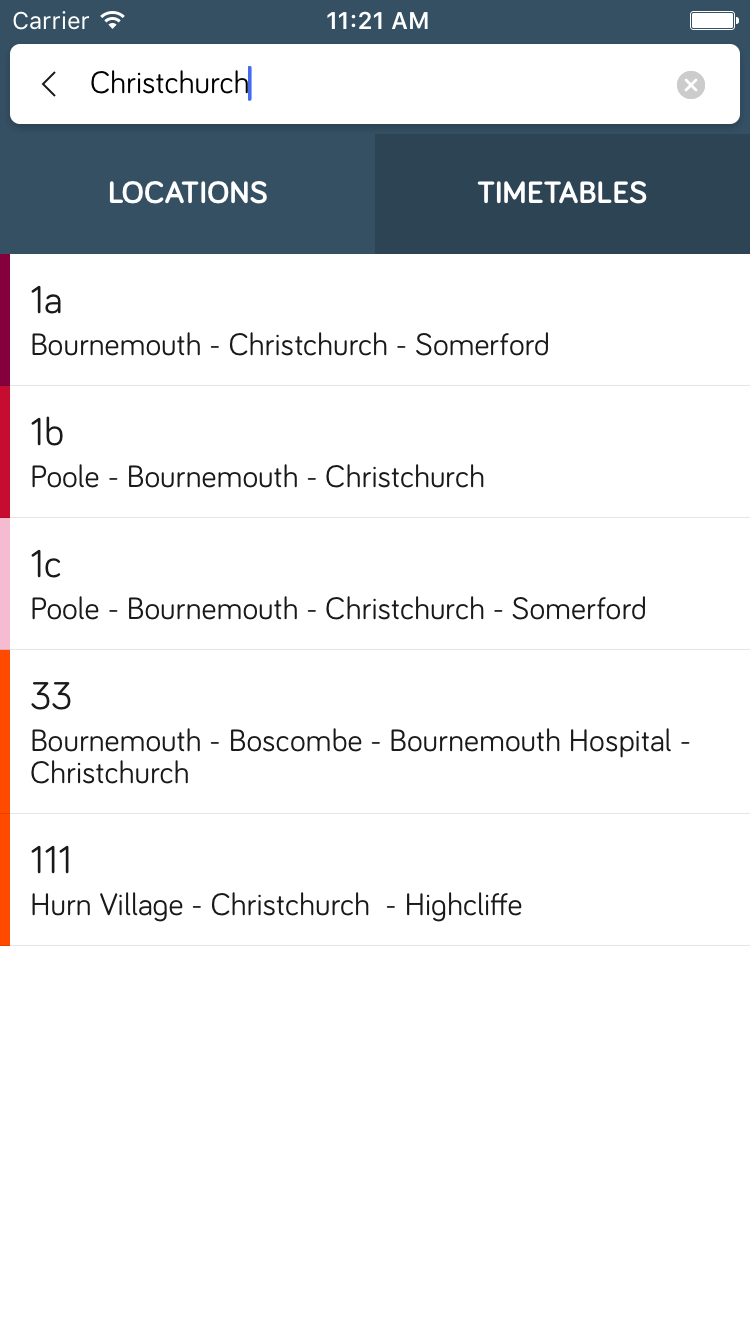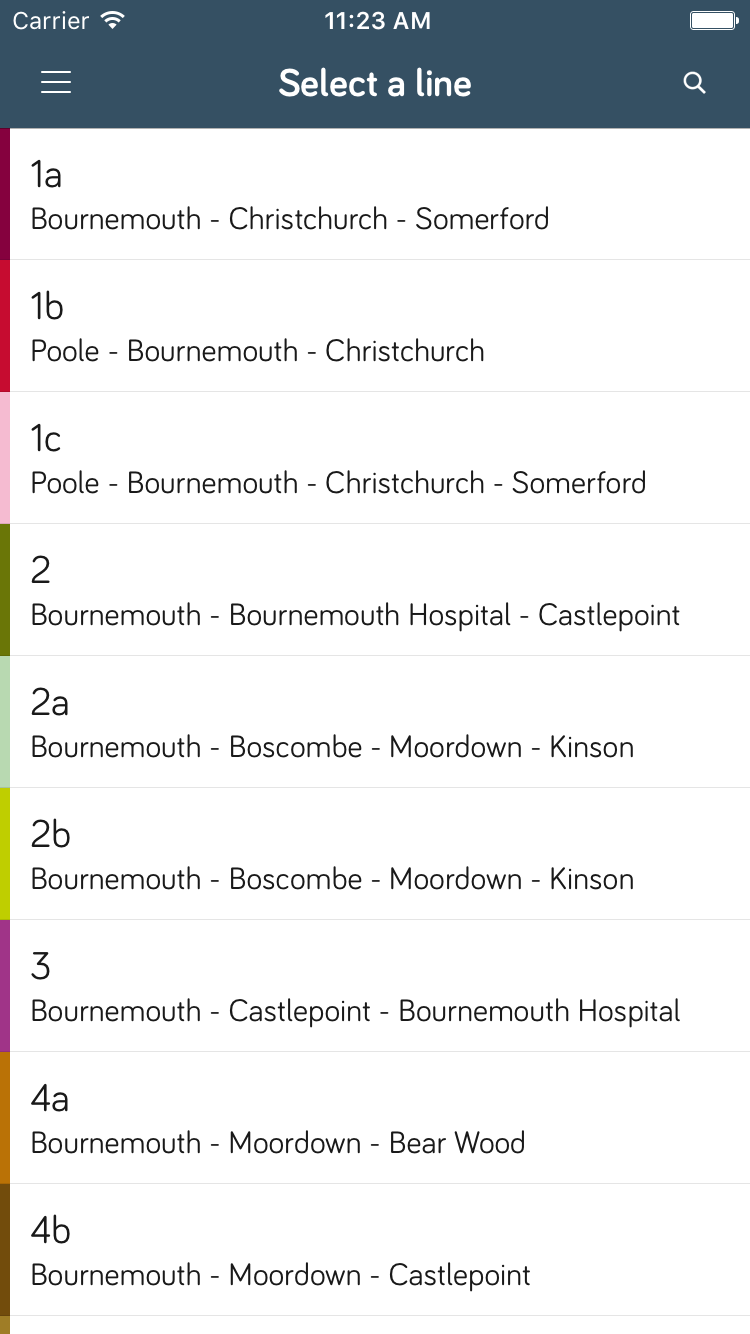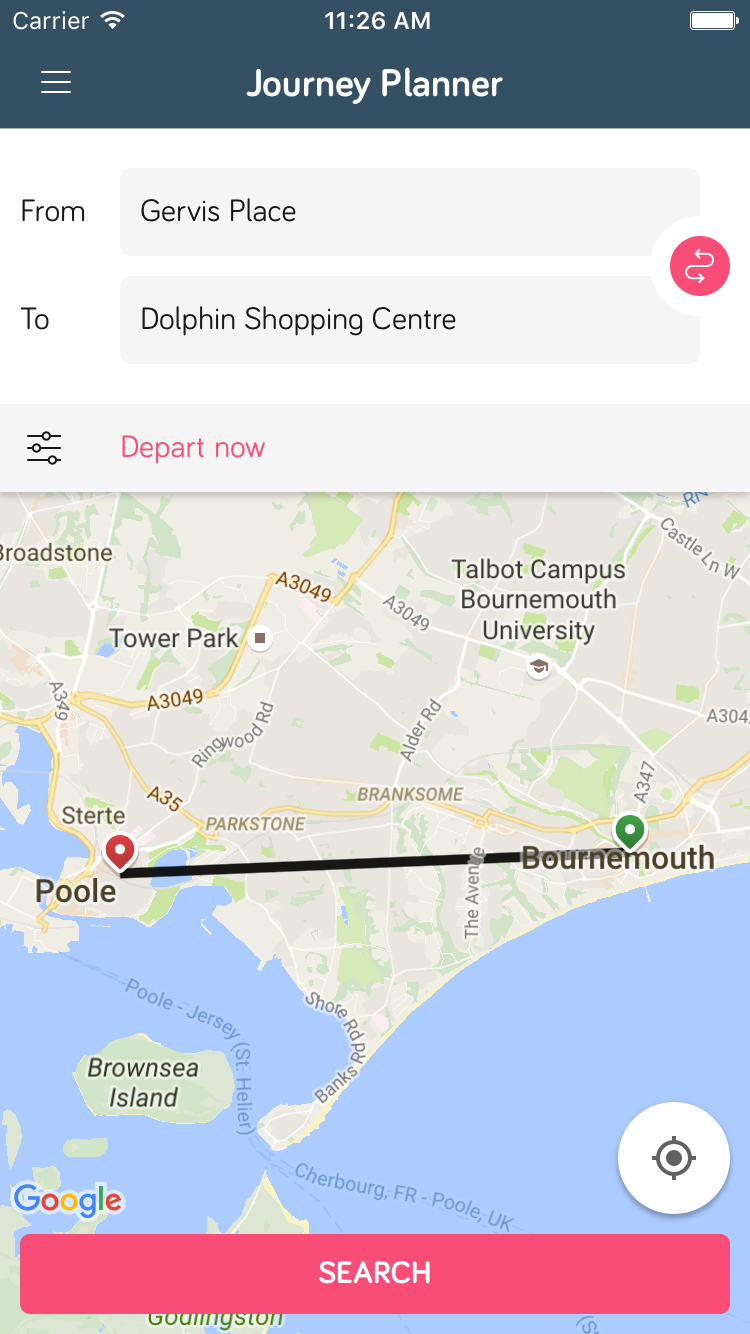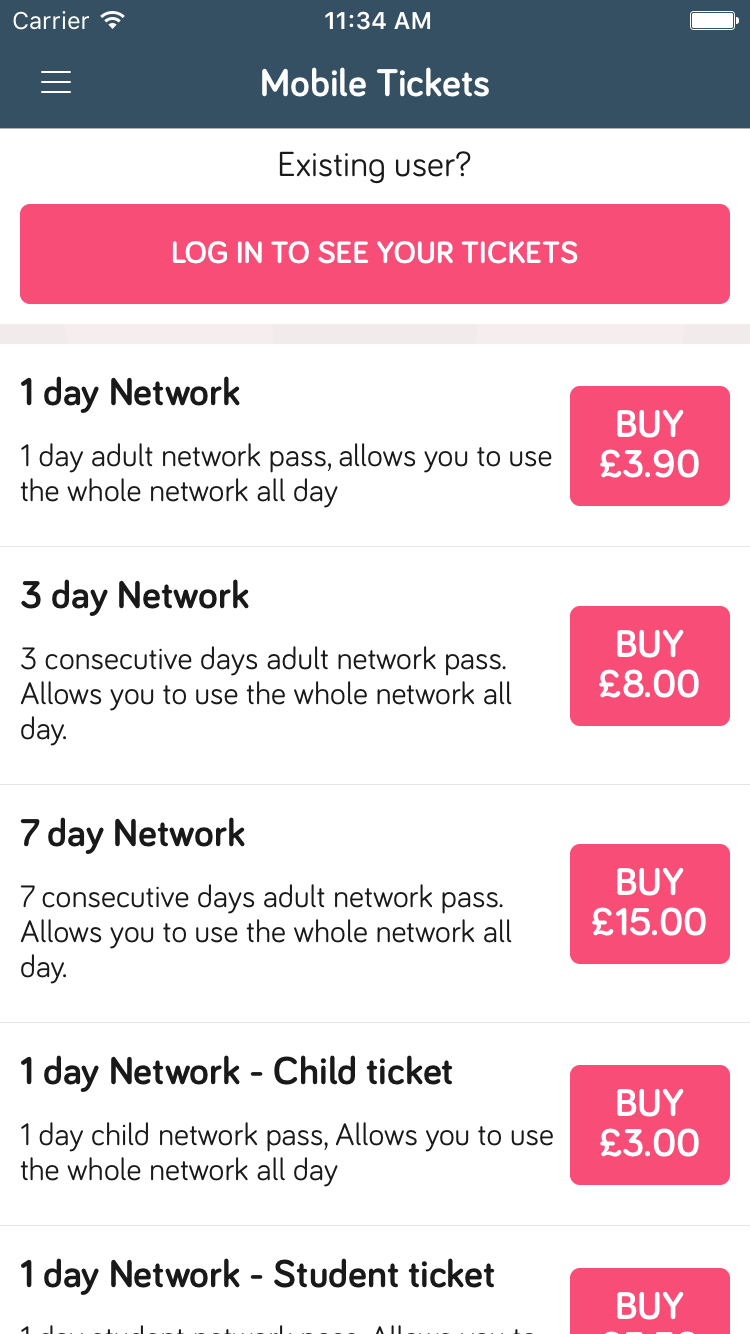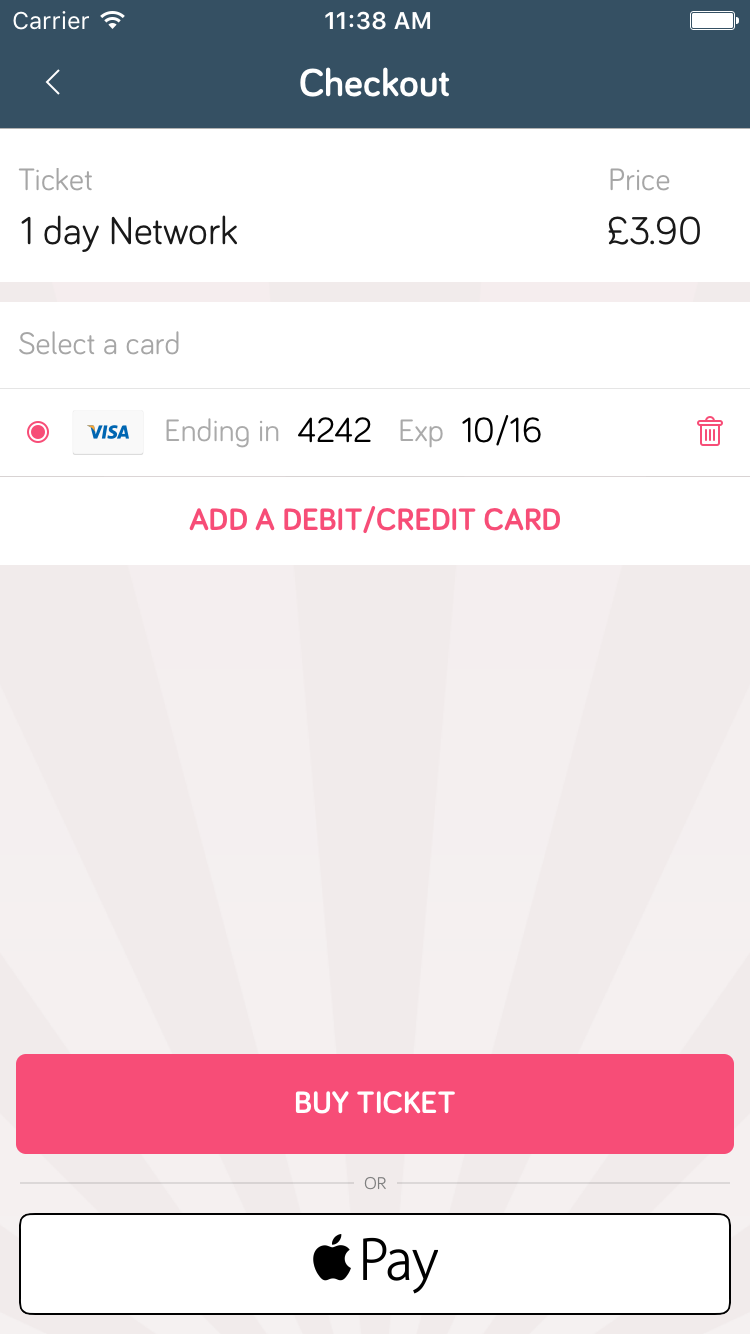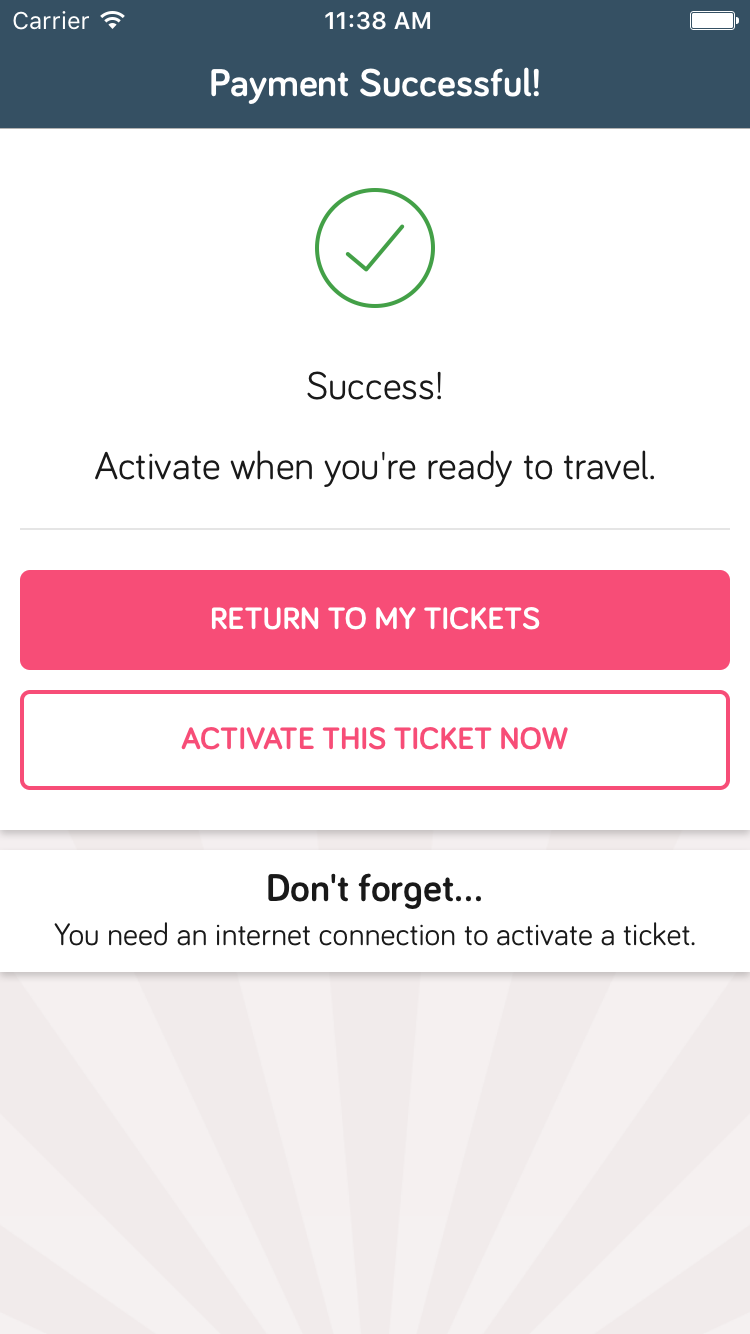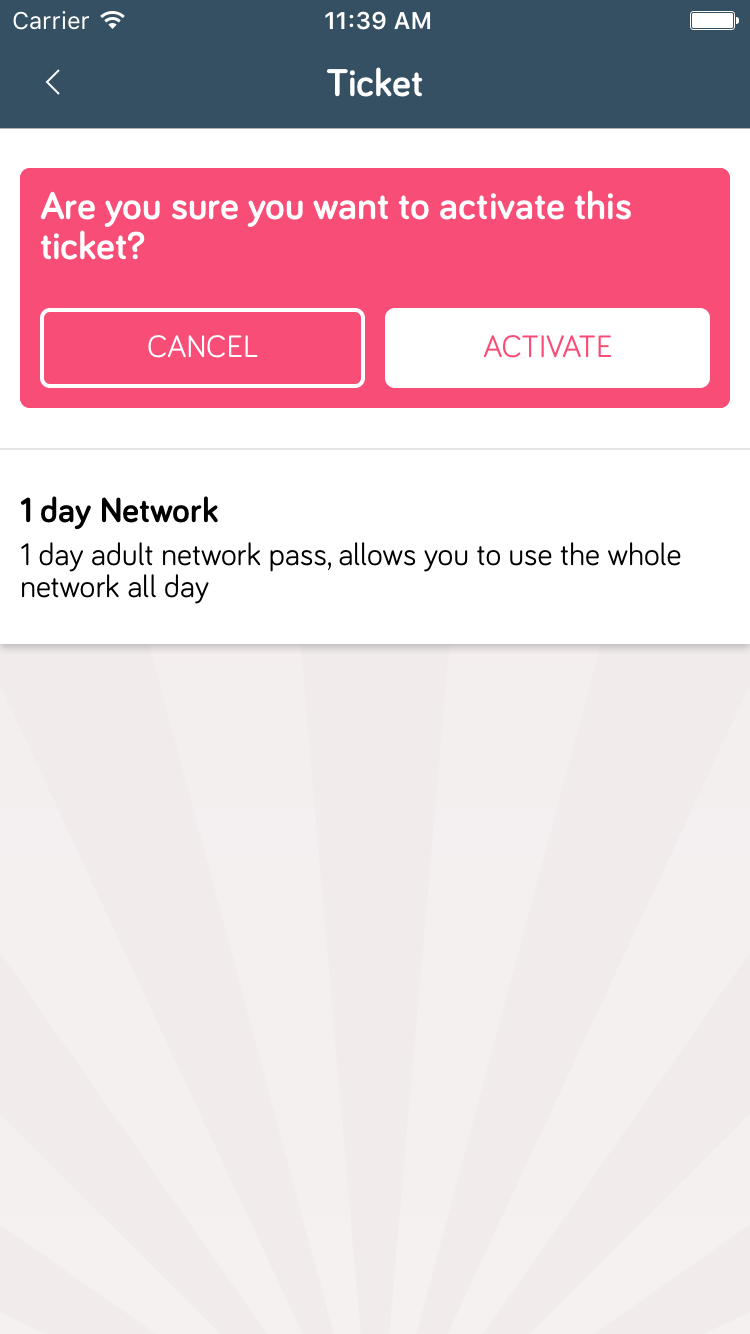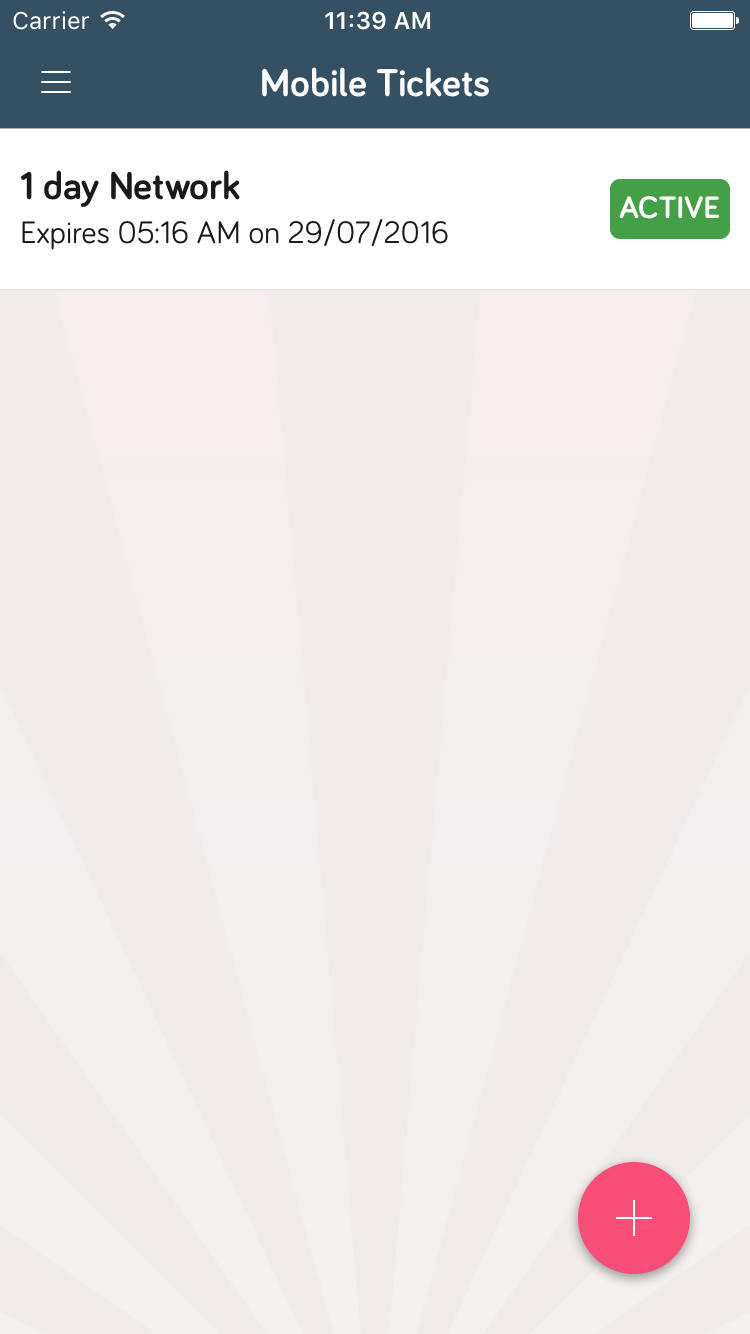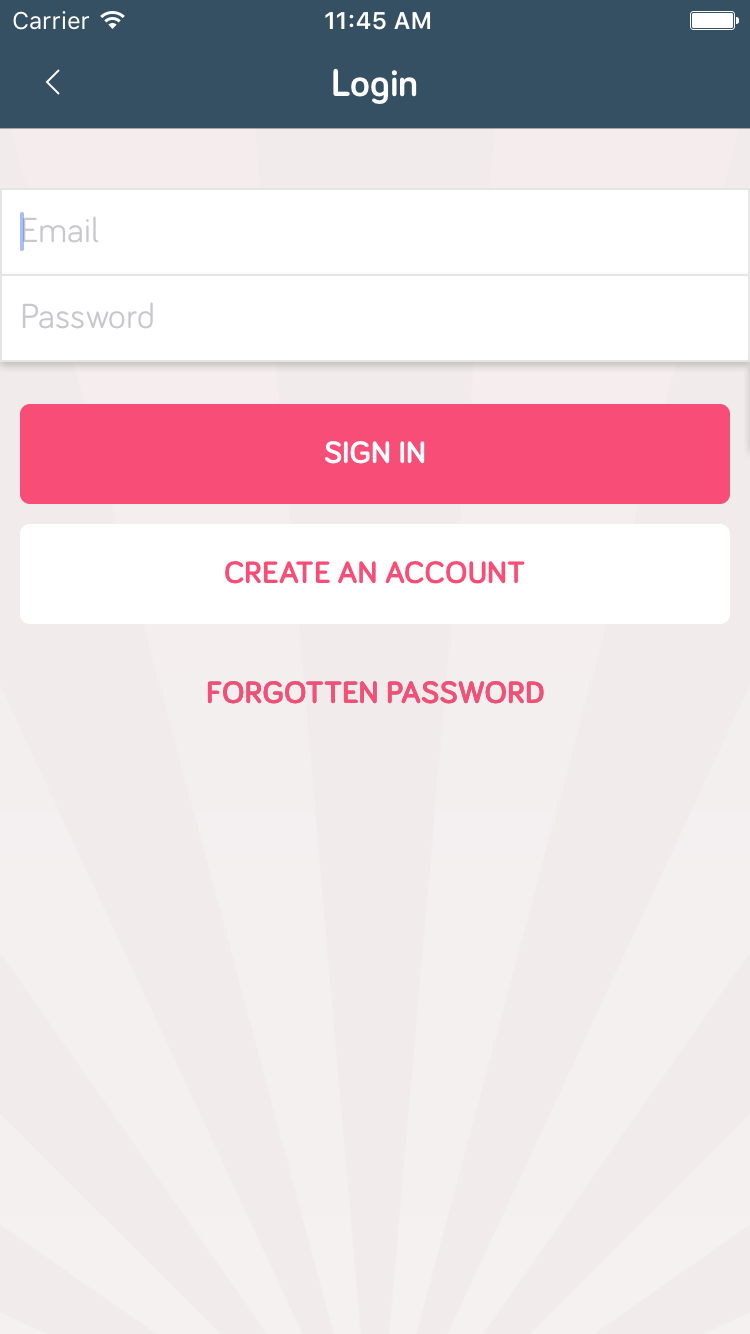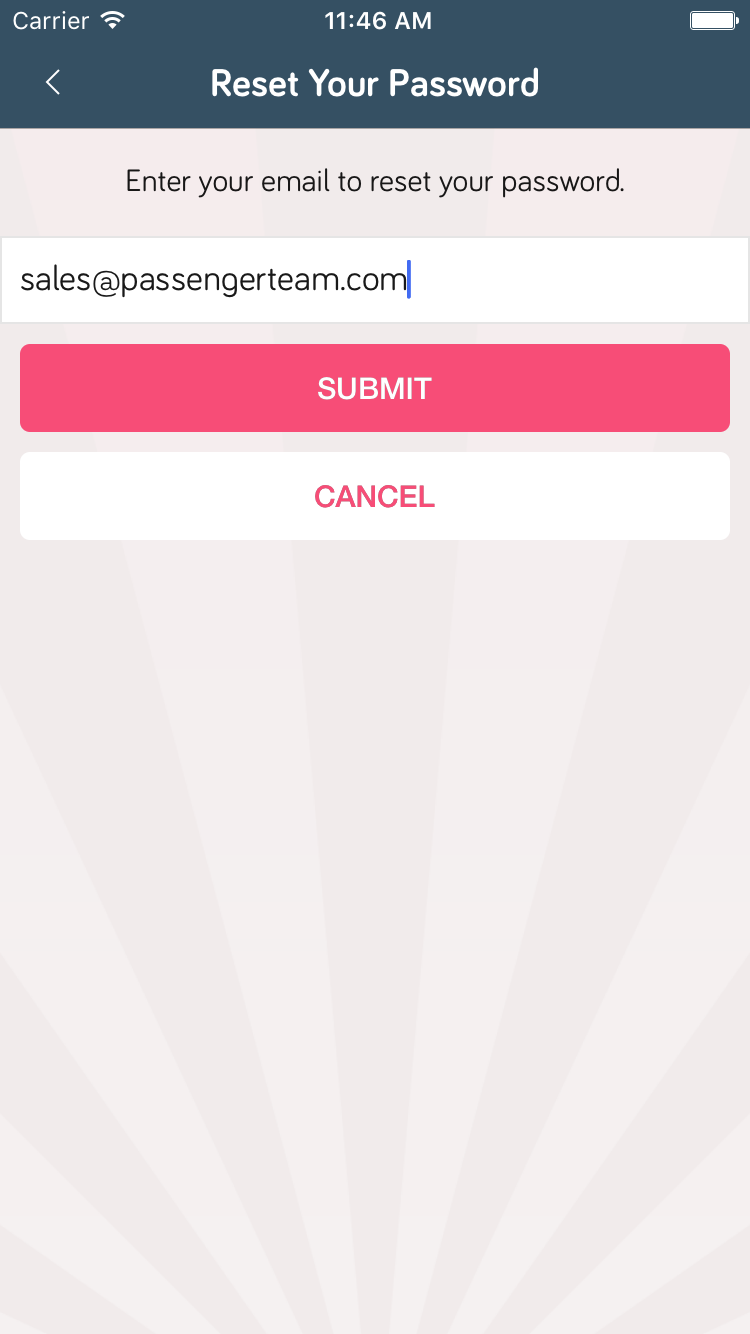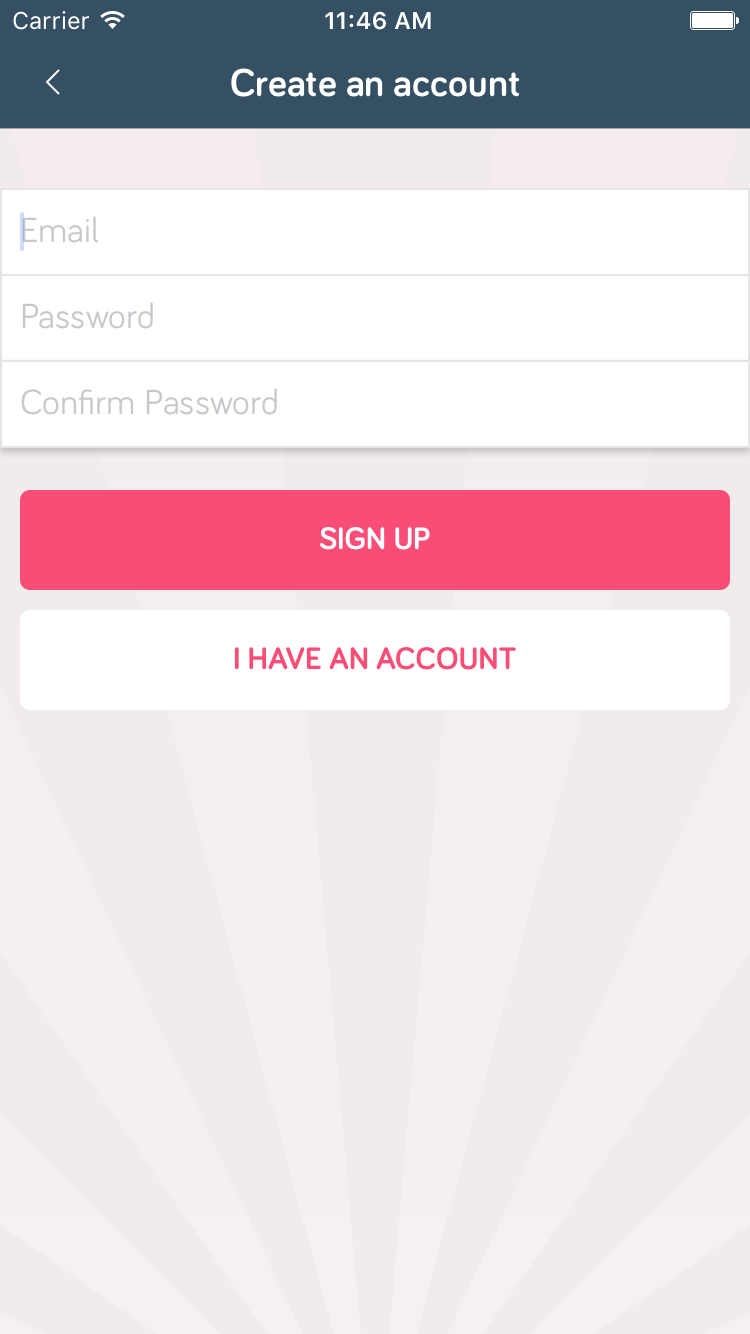Honeydew
Explore
- The map will centre on your location if GPS is enabled, otherwise we focus on the city centre.
- Zooming and panning reveals more of the map along with more stops in your area.
- Tapping on a stop will give you three options: departures, get me here and show destinations.
- Tapping ‘DEPARTURES’ will take you to the departure board for this stop.
- Tapping “GET ME HERE” will start a journey planner search to this stop.
- Tapping “SHOW DESTINATIONS” will show you where you can travel to, if you get a bus from this stop.
- Long-press the map in a new location to start planning a journey.
- After tapping on a stop you can favourite it by tapping on the star icon.
Departures
- The departure board displays real-time and timetabled departures for a stop.
- Real-time departures are shown in green with a small animation
- Timetabled departures are default text colour with no animation
- Departure boards automatically refresh every 20 seconds to ensure you always have the latest information.
- ‘Pull-to-refresh’ Swipe down on the departure board to force a refresh.
- We provide a quick link at the bottom of the departure board that takes you to your mobile tickets.
- Tapping on a departure will show you that buses timetabled journey, including all the stops on that route.
- You can also favourite stops from the departure board view
Search
- Type in the name of a place or a bus stop then tap on a result to be shown it in the Explore view
- Tap on the timetables tab to see if your search query matches any timetabled bus route destinations or search for a specific bus.
Timetables
- View the full list of lines and tap on one to see it’s timetable.
- Timetables automatically scroll to the current time.
- Tap on a stop name in the timetable to see a departure board.
- Tap any time on the timetable to highlight that column and row.
- Tap the settings panel at the top to change the date and direction.
Journey Planner
- If GPS is available the journey planner will use your current location to start your journey.
- You can manually choose your to and from locations by tapping on them – this launches the search.
- You can also long press on the minimap to quickly set new destinations.
- Plan journeys for future dates by tapping on “Depart now” to open time and date settings, you can also switch between “depart at” and “arrive by”.
- See walking routes, direct routes and routes with changes in the results view.
- Favourite a journey by tapping on the star icon in the results view.
- Tap on a journey to see detailed instructions, including a map view of the journey.
- We provide a quick link at the bottom of the results and individual plan details that takes you to your mobile tickets.
Favourites
- See all your favourites in one place by tapping the favourites side menu option.
- Don’t like them anymore? They are gone with one tap!
Mobile Tickets
Checkout
- See all available tickets before you even create an account! Sign Up once you’ve decided on the perfect ticket for you.
- Pay with debit/credit cards or Apple Pay (iOS only).
- You will need to re-enter your password just before buying a ticket, so you know only you can authorise purchases, in case of a lost device.
Ticket
- Activate your purchased ticket anytime before you get on the bus (Internet Connection Required)
- Once activated, the ticket view shows the current time and the word of the day, to help drivers verify the ticket quickly.
- We adjust the screen brightness to maximum when displaying activated tickets to make sure drivers can read them in all lighting conditions.
- The countdown lets you know how long you have before your ticket expires.
Login
- Accounts are optional, you only need to register when purchasing mobile tickets.
- It’s super easy to register an account, only email and password required.
- If you forget your password you can request a password reset directly from the app.
Disruptions
- The disruptions menu item lets you view a twitter feed directly from the operator without leaving the app.
- Clicking on the operator’s name or one of their tweets will take you to that content on the Twitter app or webpage.
About
- In the about menu we provide a link to the latest terms and conditions, licences and the app version number.
Feedback
- The feedback form is always accessible from the side bar but you can also access it when selecting a mobile ticket or after planning a journey.
- Your feedback feeds into new features, so let us know if there is anything you would like to see!