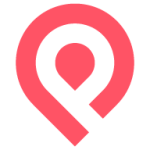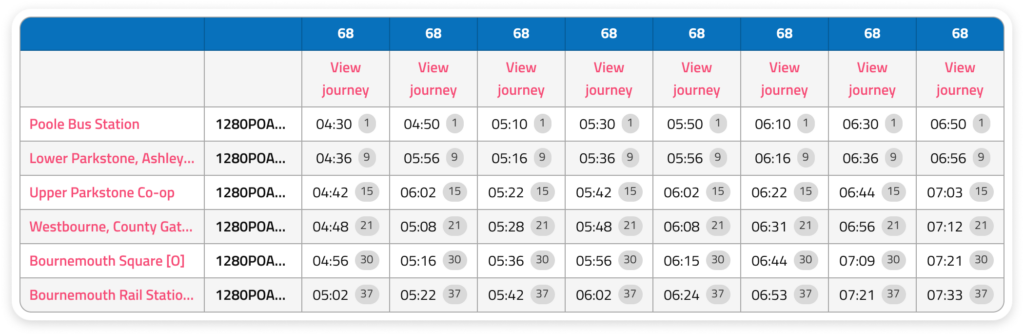
Creating timetables for your customers that are understandable and easy to use comes with many complex challenges, but with the latest update operators now have even more control over how they are displayed, and the opportunity to standardise across the live timetables and pdfs.
The latest release builds on the recent journey sequencing update and adds the ability to order stops (the rows) using the stop sequence numbers that are defined within your TransXChange (TXC).
Like the previous update, this is a preview tool for you to see how the data would present to your customers.
This feature is available in the same place as the journey sequencing preview in Passenger Cloud but comes with some additional changes to the interface to help understand what you are looking at.
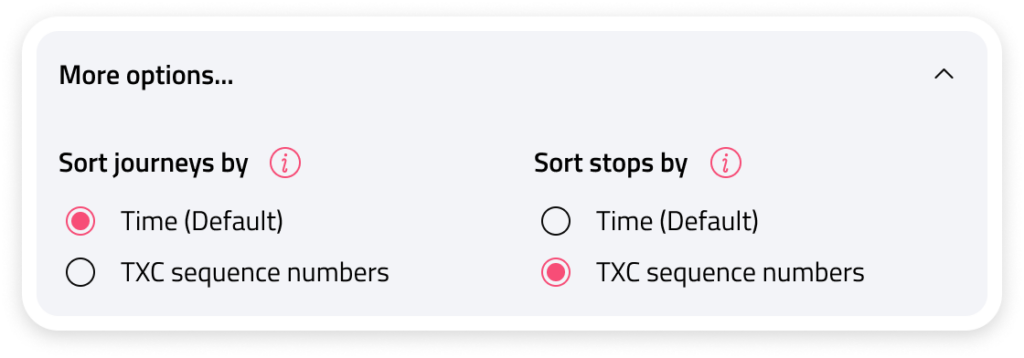
As with before, the ‘Default’ label indicates which option is currently applied to your live Mobile Apps and Websites. The current ‘Default’ for most will be ‘Time’ which uses our own algorithm to determine the optimum ordering, which takes into account multiple factors.
Unlike journey sequencing, stop sequencing comes with a few additional nuances. To support you with these and help identify potential issues, we have built in some additional tools. When previewing stop sequence numbers, the sequence number that has been defined in the TXC will display on the timetable. This is to help you identify where 2 or more stops have the same sequence number, stops that may have mismatching sequence numbers in journeys, or stops without sequence numbers altogether.
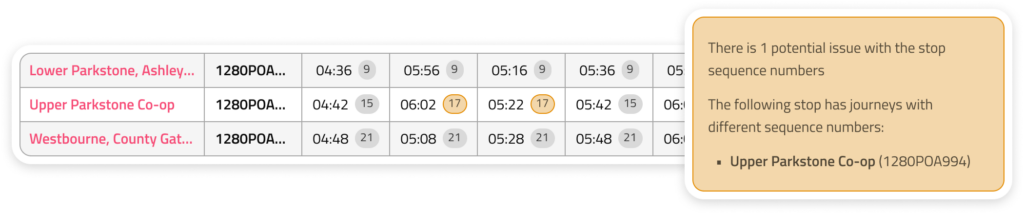
When you are satisfied with how the timetables look using your stop sequence numbers, you can contact your Customer Success Manager and ask them to apply the stop sequence number ordering to your apps and websites.
This change will be made available on Monday 25th November. For any questions, please contact your Customer Success Manager.